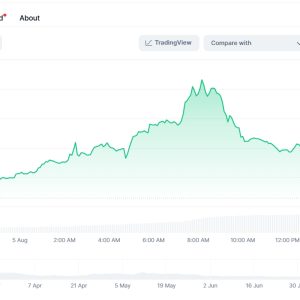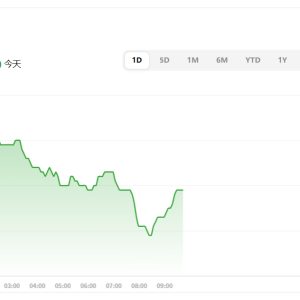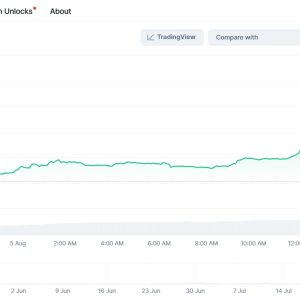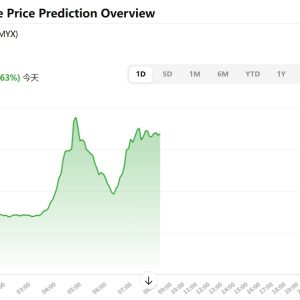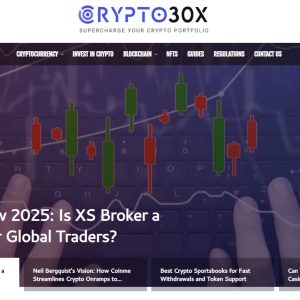So you need to record your screen. And you need the audio to actually sound decent, maybe even good. Not like you\’re yelling into a tin can from the bottom of a well while a jet engine idles nearby. Yeah, I’ve been there. More times than I care to admit, honestly. Trying to cobble together some software demo for a client, or record a gameplay clip that doesn\’t sound like it was captured in a wind tunnel… it gets old fast. Enter Capto Q. Or rather, I stumbled into it after my third consecutive meltdown trying to get OBS to play nice with my USB interface. It felt less like a discovery and more like finding a slightly less crowded life raft.
First impressions? The interface isn’t winning any minimalist design awards. It’s… busy. Functional, but busy. Like someone crammed every possible button and slider onto the screen just because they could. Took me a solid ten minutes of poking around, muttering things like \”Where the hell is the gain control?\” before I found the tiny, unassuming audio panel tucked away. Not exactly intuitive. Felt like setting up an old VCR with the instructions in Finnish. But hey, once you find it… the options are actually there. Real, granular control over input sources, sample rates, bit depth, noise suppression that doesn\’t just murder your voice like a cheap karaoke mic filter. That was the first glimmer of hope. Maybe this wasn’t just another screen recorder slapping a \”HD Audio!\” sticker on the box while delivering glorified telephone quality.
Here’s the thing nobody talks about enough: latency. The silent killer of decent recordings. You hit record, you talk, you see your lips move on screen, but the sound comes out half a second later in the playback. Makes syncing audio and video feel like herding cats on caffeine. I’d tried other recorders promising \”zero latency monitoring.\” Spoiler: it was a lie. Or, generously, wishful marketing. With Capto Q, cranking the buffer size down low actually… worked? Mostly? There was still a whisper of delay, a faint echo in my headphones, but it was manageable. Like a faint buzzing fly, not a chainsaw symphony. It meant I could actually hear myself while narrating, without wanting to throw my expensive condenser mic out the window. Small victories.
Recording itself felt surprisingly… solid. Click the big red button, do your thing. No dramatic crashes mid-screencast (looking at you, QuickTime Player on a bad day). The real test came with the audio quality itself. I used my usual setup: a trusty Shure SM7B into a Focusrite Scarlett. The raw recording? Clean. Noticeably cleaner than the background-hiss special I got from the built-in macOS screen recorder. But the real magic trick was the separate audio track handling. Capto Q doesn\’t just dump everything into one messy stereo file. It gives you options – system audio, mic input, even separate tracks if you want them. Editing later felt like someone had actually listened to editors scream into the void for years. Trying to isolate my voice from a discordant system notification ding in post-production wasn\’t a nightmare requiring surgical audio software. It was a drag-and-drop fix. Revolutionary? No. Deeply, profoundly appreciated after years of wrestling with mashed-together audio? Absolutely.
But it’s not all sunshine and perfectly captured game commentary. The compression settings? They felt like navigating a labyrinth designed by someone who hates happiness. You want a decent file size without your audio sounding like it’s been through a meat grinder? Good luck. The presets are either \”massive uncompressed beast\” or \”dial-up modem circa 1998.\” Finding the sweet spot required manual tweaking – bitrates, codecs, AAC vs MP3, the whole shebang. Took me an afternoon of recording short test clips, listening back critically (and getting increasingly annoyed by the faint artifacts in the MP3 medium setting), before landing on something acceptable. It shouldn’t be that hard. It feels like they buried the essential balance knob under three layers of \”pro\” settings meant to intimidate rather than help. Annoying.
And performance. Oh, performance. On my M1 MacBook Pro? Mostly fine. Smooth sailing recording a browser window and my voice. But throw in a moderately demanding game or a complex design app running full tilt? The fans start screaming like banshees, and I could feel the frame rate in the recording getting a bit… jittery. Not unusable, but definitely not the buttery smoothness promised. It eats resources like a hungry beast. You need horsepower under the hood, or Capto Q will remind you, loudly and thermally, that you don’t. It lacks the ruthless efficiency of something like ScreenFlow when the going gets tough. Makes you wonder where all those CPU cycles are going.
So, is it worth the price tag? That’s the million-dollar question, isn’t it? Or rather, the $70-ish question. Compared to free? Obviously yes. Compared to other paid options? It’s murky. If pristine, controllable audio is your absolute non-negotiable priority – like you’re recording voiceovers, podcasts alongside your screen, or high-stakes professional tutorials where background hum is career suicide – then Capto Q’s audio handling edges it ahead for me. That separate track control, the actual decent noise suppression, the lack of catastrophic latency… these things matter. They save time, they save sanity. But if you just need basic screen grabs with passable audio, and your machine isn\’t a powerhouse? The complexity and resource hunger might feel like overkill. Like bringing a flamethrower to light a candle. Sometimes you just need the match.
Would I ditch everything else and swear eternal loyalty to Capto Q? Nah. I’m too jaded for that. Software loyalty is a fool\’s game. But it lives on my dock now. When I need that audio to be right, when I can’t risk a weird glitch or syncing hell in post, I open Capto Q. I grumble at the interface, I tweak the compression manually (again), I watch my CPU temp climb, and I hit record. And I know, almost grudgingly, that the sound coming through my headphones is about as good as it’s gonna get without spending thousands on dedicated broadcast gear. It does the core job, the important job, exceptionally well. The rest? Well, nothing’s perfect. You just learn to live with the quirks, like a slightly temperamental but ultimately talented coworker. You appreciate the results, even if the process makes you sigh deeply sometimes. That’s the reality of it. At least, that’s my reality right now, on my third coffee, staring at the waveform that finally, mercifully, looks clean.
FAQ
Q: Seriously, does Capto Q actually fix audio sync issues? I\’m traumatized by other recorders.
Look, \”fixes\” might be too strong. It massively reduces them in my experience. The key is its better handling of audio buffers and direct device access compared to, say, just using the OS\’s built-in tools. I still do a quick clap test at the start of a long recording session (record yourself sharply clapping once while the screen is visible – easy sync point in editing). But the frantic, frame-by-frame dragging of audio tracks? Haven\’t needed to do that since switching. Mostly. It’s way more reliable.
Q: My recordings sound kinda metallic/robotic sometimes with noise reduction on. What gives?
Yeah, that’s the noise suppression being too aggressive. It’s tempting to crank it to max, especially if you have a noisy PC fan or street noise. Resist! Start with it off or very low. Record a few seconds of your ambient noise before you start talking. Then enable suppression and slowly increase it just until the background rumble disappears, but before your voice starts sounding like a cheap sci-fi droid. Less is almost always more here. Capto Q’s suppression is decent, but it’s not magic dust.
Q: Can I use Capto Q with an XLR mic and interface? Or is it just USB mics?
Absolutely, that’s where it arguably shines. It sees system audio devices just fine. My Shure SM7B (XLR) into a Focusrite Scarlett (USB interface) works perfectly. Just make sure you’ve selected the correct input device in Capto Q’s audio settings panel (that slightly hidden one!). The software doesn’t care if it’s USB, XLR, or a built-in mic – it just sees the input source your OS sees.
Q: The file sizes are HUGE. How do I make them smaller without wrecking the audio?
Welcome to the compression labyrinth! Avoid the \”Lossless\” preset unless you absolutely need archival quality (you probably don\’t). For most stuff, use the AAC codec. Start with the \”High Quality\” preset. Too big? Manually drop the bitrate. Try 192kbps for stereo (if recording system audio + mic). Listen critically! If it starts sounding thin or \”swishy,\” bump it back up. 256kbps is often a safe sweet spot. Avoid MP3 for screen recordings if you can; AAC usually sounds better at lower bitrates. Trial and error is key, annoyingly.
Q: It chokes my system when I record games or heavy apps. Any tips beyond buying a new computer?
Short of a hardware upgrade (sorry!), try these: Lower the recording frame rate (30fps is often fine unless you\’re showcasing fast action). Reduce the capture resolution – record at 1080p instead of 4K if possible. Close everything else unnecessary. In Capto Q settings, experiment with the \”Performance\” mode if it has one (sometimes sacrifices a little quality for smoother capture). Make sure hardware acceleration is enabled in the settings. It’s a balancing act, and sometimes Capto Q just demands its pound of CPU flesh.