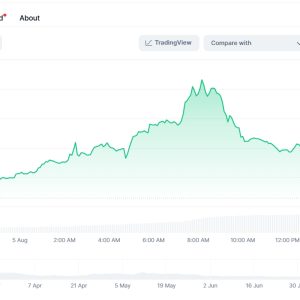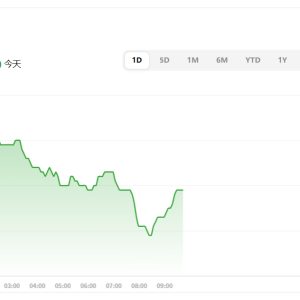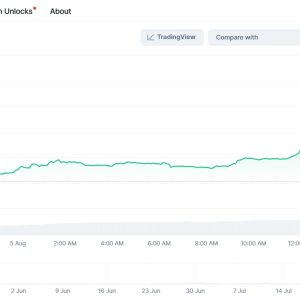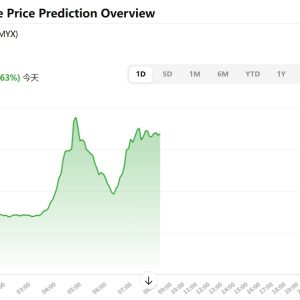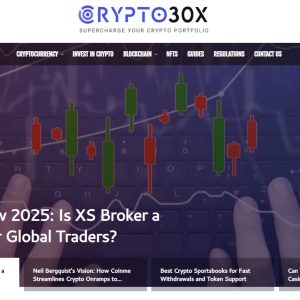Alright, look. I sat down today to actually figure out Paragon Charting. Like, properly. Not just clicking buttons until something vaguely chart-shaped appears, which, let\’s be honest, is how I muddled through for the first two weeks after my boss dumped this \”urgent visualization project\” on my desk. The marketing guys kept raving about it at the last meeting – \”game-changer,\” \”intuitive,\” \”makes data sing.\” Frankly, it made my teeth ache a little. Intuitive for who? People who dream in JSON? So yeah, beginner\’s guide. From someone who recently was that bewildered beginner staring at a blank canvas and a CSV file that might as well have been hieroglyphics. Here’s the messy, slightly grumpy truth of it.
First hurdle: just getting the damn thing installed and open. Sounds simple, right? Should be. Downloaded the installer from their site (took ages, their servers feeling sluggish that Tuesday afternoon, typical). Ran it. Got a cheerful little completion message. Double-clicked the shiny new desktop icon… nothing. Zilch. Nada. Panic? Mildly. More like that sinking \”here we go again\” feeling you get when tech promises ease and delivers existential dread. Turned out the installer, in its infinite wisdom, didn’t auto-add the application to my system path. A quick, grumbling dive into the install directory, hunted down the actual executable buried three folders deep – `ParagonChart.exe` – and finally got it running. First victory: seeing the splash screen. Small win. Felt like I\’d scaled a minor mountain already. Exhausting.
The interface. Oh boy, the interface. Clean? Sure, if clean means \”vast expanse of grey with cryptic icons.\” Remember opening Photoshop for the first time? Multiply that confusion by about 1.5. My eyes darted around – menus labelled vaguely (\”Data,\” \”Visualize,\” \”Format\” – helpful, thanks), a toolbar with symbols that meant absolutely nothing to me, and this big, empty void in the middle where my chart was presumably supposed to live. Overwhelmed doesn\’t quite cover it. I just sat there for a solid five minutes, sipping cold coffee, wondering if maybe manual sketching wasn’t such a bad idea after all. Where do you even start? Do I import data first? Pick a chart type? Sacrifice a small USB drive to the data gods?
Okay, deep breath. Data first. Probably. Clicked \”Data\” > \”Import.\” Browsed to my CSV. A simple one – sales figures by region for Q1. Hit \”Open.\” Paragon blinked. Thought about it. Then presented me with… a raw table view of my numbers. Okay, progress. Recognized the data. Good. But it looked sterile. Lifeless. Just rows and columns. Now what? I vaguely remembered needing a \”Data Source\” or something. Poked around the interface again. Found a tiny, unassuming icon near the top left that looked like a little database cylinder. Hovered. Tooltip said \”Manage Data Sources.\” Clicked it. A new pane slid in, mostly empty. There was a \”+\” button. Felt like an explorer discovering a new cave. Clicked \”+\”. It offered options: \”Connect to File,\” \”Connect to Database,\” \”New Dataset.\” Chose \”New Dataset from Table View.\” Named it \”Q1 Sales Regurgitation\” because I was feeling petty. Selected my imported table from a dropdown. Hit \”Create.\” Suddenly, my sterile table had a name in the Data Sources pane. It felt… oddly significant. Like naming a stray cat. You’re committed now.
Now, the chart. The void was still empty, mocking me. Back to the toolbar. Found a button with a tiny bar chart icon. Clicked it. Finally, something appeared in the void! A single, sad, grey bar hovering in the abyss. Not exactly the regional breakdown I was hoping for. Right. So it knew I wanted a bar chart. But it had no idea what data to use. Obvious in hindsight, maddening in the moment. I needed to drag something onto it. But drag what? Glanced at the Data Sources pane. Saw my \”Q1 Sales Regurgitation.\” Expanded it. Saw my column headers: \”Region,\” \”Sales.\” Okay. Logic dictated: drag \”Region\” to the bottom (where categories usually go)? Drag \”Sales\” to the side (for the values)? Tentatively dragged \”Region\” and dropped it onto the horizontal axis area of the chart. Nothing exploded. Progress. Dragged \”Sales\” onto the vertical axis area. Boom. Like magic, but slower and with more nervous sweating, actual bars appeared! Different regions, different bar heights based on my sales numbers. The sheer relief was palpable. It looked… like a chart. A real, actual chart. I might have done a tiny fist pump. Don\’t judge.
But it was ugly. Seriously ugly. Default grey bars on a slightly darker grey background. Labels overlapping. The \”West\” bar was suspiciously taller than I remembered the number being. Right. Formatting. The rabbit hole deepens. Clicked on a bar. Nothing happened. Clicked again. Nada. Felt a familiar prickle of frustration. Realized I needed to click the tiny arrow next to the chart element selector in the \”Format\” pane – a dropdown I hadn\’t even noticed before. Selected \”Bar Series.\” Then clicking a bar highlighted it and populated the Format pane with options. Colors! Found the fill color option. Changed one bar to blue. Okay. Changed another to red. Now it looked like a patriotic accident. How do I change all bars? Scrolled the Format pane. Found \”Series Color Palette.\” Clicked it. Chose a pre-set \”Business Blues.\” Instantly better. Still bland, but coherent. Adjusted the axis titles – the auto-generated \”Sum(Sales)\” looked technical and awful. Changed it to just \”Sales ($)\”. Felt like polishing a turd, but slightly more satisfying.
Then came the legend. It said \”Series 1.\” Meaningless. My Data Source clearly called the measure \”Sales.\” Why wasn\’t it using that? Dug into the Format pane for the legend. Found a \”Title\” field. Deleted \”Series 1.\” Typed \”Total Sales.\” Better. But the legend itself was huge and blocking part of the chart. Couldn\’t figure out how to move it. Clicked, dragged… nothing. Searched the right-click menu on the legend. Found \”Position.\” Changed it from \”Auto\” to \”Top.\” It jumped up top. Still clunky. Changed it to \”Right.\” Better. Still felt like wrestling an inanimate object. Why isn\’t this more drag-and-drop? Why the nested menus? Sighed. Adjusted the chart title itself – \”Q1 Sales by Region\” – using the dedicated title field in the Format pane when the title element was selected. Getting there. Slowly.
Now, the numbers. That \”West\” bar still bugged me. Checked my raw CSV. Yep, West was $125,000. The bar seemed taller than the \”East\” bar, which was $150,000. That couldn\’t be right. Panic started to creep in. Did I mess up the import? Did Paragon hate the West? Clicked on the East bar. The tooltip said \”$150,000.\” Clicked the West bar. Tooltip said \”$125,000.\” Visually, West looked taller. Oh. Oh no. The vertical axis. I hadn\’t set its scale. It started at $80,000, not zero! So the differences looked exaggerated. Classic rookie mistake, but Paragon didn\’t warn me. Right-clicked the vertical axis (took three tries to actually select the axis, not the gridlines or the labels). Chose \”Format Axis.\” Found the \”Bounds\” section. Changed the \”Minimum\” from \”Auto\” (which was $80k) to \”0.\” The chart instantly rescales. The West bar shrinks down, correctly shorter than East. The visual lie was fixed. I slumped back in my chair. Half an hour to realize the axis scale was off. Felt simultaneously stupid and victorious. Mostly tired.
Exporting. The whole point. Needed this beauty in a PowerPoint by tomorrow. Clicked the floppy disk icon (still? in 2023?). Options: PNG, JPG, SVG, PDF. Chose PNG. It asked for a location, resolution. Went with high-res. Clicked \”Save.\” A progress bar zipped by. Opened the folder. There it was. `Paragon_Chart_1.png`. Opened it. Looked… exactly like it did in the app. Crisp. Colors correct. No weird cut-off labels. The culmination of hours of frustration, confusion, and tiny breakthroughs sat in a single PNG file. The relief was profound, mixed with a lingering annoyance at how un-intuitive some of the steps felt. Was it worth it? For this specific chart, maybe. For the learning curve? Jury\’s still out. I saved the project file too (`Q1_Sales_Struggle.pgc`), just in case marketing wanted changes. They always want changes.
So, beginner\’s guide? More like a beginner\’s survival diary. Paragon Charting is powerful, sure. Once you wrestle it into submission. But \”simple step-by-step\”? Only if those steps involve stubbing your toe on hidden rocks and occasionally falling into metaphorical pits. You don\’t learn it. You decipher it. Piece by frustrating piece. And you know what? I still haven\’t touched calculated fields, dual axes, or whatever \”trellising\” is. That\’s a problem for Future Me. Present Me needs more coffee and possibly a nap.
【FAQ】
Q: Is the free version of Paragon Charting actually usable, or is it totally gimped?
A: Usable? Technically, yes. For absolute basics – bar charts, line charts, pie charts (god help you) from simple spreadsheets. But the moment you need to combine data sources, use more than 3 custom colors, or export at print resolution? You\’ll hit the paywall. Hard. It feels like running headfirst into glass. The nagging upgrade prompts get old real fast. Found this out trying to make a combo chart for a personal budget. Free version said nope.
Q: Why does my CSV file keep importing with messed-up dates or numbers formatted as text? Driving me nuts.
A: Ugh, this one. Been there, stared at the screen in disbelief. Paragon\’s CSV import wizard looks smart, but it often guesses column data types wrong, especially dates in non-US formats (DD/MM/YYYY trips it up constantly). The fix? Don\’t just click \”Finish\” after selecting the file. Click \”Next.\” You\’ll see a preview. Click on the column header causing trouble. Change the \”Data Type\” dropdown manually (e.g., from \”Text\” to \”Date\”). Specify the date format if needed. Tedious? Absolutely. Necessary? Unfortunately, yes. Saved me when my UK sales data looked like gibberish.
Q: My project just crashed and I lost work. Does it autosave? Please say yes.
A> Okay, breathe. First, check `File > Open Recent`. Sometimes a recovery file lurks there, labelled \”Recovery\” or similar. Paragon does have an autosave, but the interval feels random (maybe every 10-15 mins?), and it\’s not exactly… robust. Found this out the hard way during a power flicker. Lost 20 mins of intricate formatting. Now? I smash `Ctrl+S` after every minor change. Obsessively. It\’s the only way to be sure. Treat the autosave like a mythical creature – nice if it exists, but don\’t rely on it.
Q: Can I use this on my iPad? The website is vague.
A> Short answer: Barely. There\’s a \”Paragon Viewer\” app for iOS/Android. Lets you look at charts people send you. Maybe poke them a little. Actual chart creation or editing? Forget it. It\’s a glorified PDF viewer for Paragon files. Tried it on my tablet hoping for some couch charting. Nope. Requires the full desktop beast. Major bummer if you were hoping for mobile flexibility.
Q: How steep really is the learning curve compared to something like Excel charts?
A> Let\’s put it this way: Making a basic bar chart in Excel feels like riding a bike with training wheels. Making that same bar chart in Paragon feels like being handed the parts of a motorcycle and a vague, poorly translated manual. The potential is higher (way prettier, more customizable), but the initial \”how do I even start moving?!\” frustration is intense. It took me about a week of daily poking to feel slightly less incompetent than when I started. Excel charts I figured out in an afternoon years ago. Paragon demands more upfront pain for potentially prettier results. Whether that trade-off is worth it? Depends entirely on your pain tolerance and how much your boss cares about visual polish.