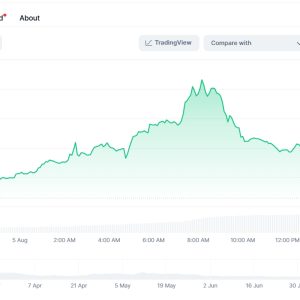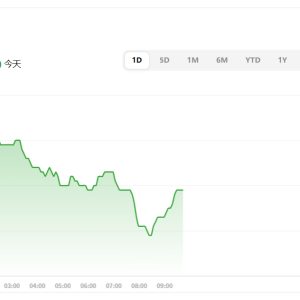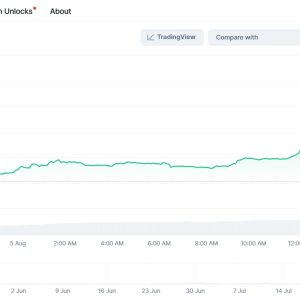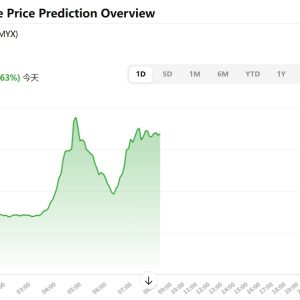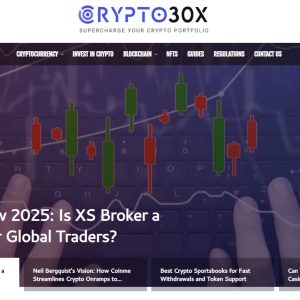Okay, let\’s talk about Lovely Charts. Found it maybe… six months ago? Eight? Time blurs when you\’re staring at flowcharts trying to make your chaotic project management look vaguely professional. Honestly, I was drowning in Visio. Or maybe it was Lucidchart that day? Doesn\’t matter. Point is, it felt like trying to pilot a spaceship just to draw a damn rectangle connected by a line to another rectangle. Overkill. Annoying. Expensive overkill.
So there I was, probably procrastinating on actual work (classic), clicking through random \”easy diagramming tools\” links buried deep in search results. Stumbled onto Lovely Charts. The name made me scoff. \”Lovely\”? Seriously? Sounded like something designed for scrapbooking moms, not for someone whose project timelines frequently resemble spaghetti thrown at a wall. But \”free trial\” caught my eye. My perpetually budget-conscious, freelance-scraping-by eye. Fine. Clicked.
First impression? Minimal. Almost too minimal. Like walking into an empty white room after being in a cluttered antique shop. Where were all the buttons? The endless toolbars? The overwhelming palette of shapes screaming for attention? It was… quiet. A bit unsettling, actually. I dragged a rectangle onto the canvas. It snapped neatly into place. Okay. Connected it to another one with a click-and-drag. Smooth. Huh. Started typing labels. Easy. Before I knew it, I had a basic, kinda ugly, but fundamentally correct process flow for that client deliverable I\’d been avoiding. It took maybe 15 minutes. That was weird. Normally, just opening the other tools induced a wave of low-level dread.
That’s the hook, I guess. The sheer lack of friction. It doesn\’t feel like engineering software. It feels like sketching on a napkin, but digital and infinitely editable. The snapping guides are subtle but incredibly effective. Things just… align. Without you having to fight for it. The shape library isn\’t exhaustive – don\’t expect intricate network icons or highly specific UML symbols – but for flowcharts, basic org charts, wireframes? It covers the 80% most people need 80% of the time. And you can import more, but honestly, I rarely bother. The core set is clean and gets the job done without visual noise.
But here’s where the real-life messy bit comes in. Remember that \”lovely\” name? It started to make a twisted kind of sense during a frantic 2 AM deadline dash. My brain was mush. Coffee wasn\’t working anymore, just making my hands jittery. I needed to map out a user journey revision, fast. Opening a complex tool felt impossible. My cognitive load was maxed out. Lovely Charts felt… manageable. The simplicity wasn\’t patronizing; it was a relief. Like someone handing you a single, sharp pencil when you\’re used to juggling a whole toolbox. I got the bones down quickly. It looked coherent, even at 3 AM. That counts. A lot.
Is it perfect? Hell no. Let me grumble a bit. The free version? Yeah, it\’s usable, but saving locally is limited. You get pushed towards cloud saves, which is fine until you\’re on a plane with dodgy wifi trying to tweak something. Export options? PDF and PNG are solid, but sometimes you just want a simple SVG to drop into another doc without it looking pixelated. Nope. Need the paid plan ($4/month-ish, not terrible, but still). Collaboration? Basic. Better than nothing, but if you\’re deep into Google Docs style real-time co-editing madness, it feels a bit clunky. Sharing permissions can be fiddly. I\’ve definitely sent \”view-only\” links when I meant \”edit,\” causing confused Slack pings.
And the \”Lovely\” aesthetic? It can be a double-edged sword. Sometimes, especially when presenting to certain… let\’s say \”traditional\”… stakeholders, the clean lines and lack of aggressive corporate blue gradients make the diagrams feel almost too simple. Too lightweight. Like maybe you didn\’t put enough \”effort\” in. It’s a stupid perception, I know. The clarity should be the selling point. But in the real world of boardrooms and investors who equate complexity with value? I\’ve occasionally had to export it and then tart it up slightly in another app just to add unnecessary visual weight. Dumb, but true. The tool’s strength – its simplicity – can sometimes be misinterpreted as lack of sophistication. Human nature, I suppose. Annoying human nature.
Another real-world hiccup: Big, complex diagrams. It can handle them, technically. But navigating a massive flowchart becomes a bit of a pain. Zooming and panning feels less smooth than in heavier tools. Finding a specific element buried deep? It can get messy. It’s brilliant for clarity on single-view processes, less so for sprawling, multi-page system architectures. That’s when I begrudgingly open something else. Or, more likely, try to break the damn thing down into smaller Lovely Charts docs, muttering about scope creep.
Do I love it? It\’s complicated. It\’s more of a dependable, low-drama relationship. I don\’t get excited about it like finding some revolutionary new AI thingamajig. I don\’t rave about it. But when I need to quickly untangle a process in my head and get it visually organized without adding more stress? It\’s my go-to. It sits quietly in a browser tab, unobtrusive, waiting. It doesn\’t try to be everything. It just does its specific thing – making basic diagrams painless – remarkably well.
I tried showing it to a colleague last week. He glanced at it, clicked around for 30 seconds, and said, \”Seems… basic?\” And yeah, on the surface, it absolutely is. That\’s the whole point. It doesn\’t want to be a Swiss Army knife. It wants to be that one really good, sharp paring knife you always reach for first. The power is in the restraint. It forces you to focus on the structure, the connection, the flow – not on choosing between 37 shades of blue or animating a connector line. For beginners? Absolutely. It removes the intimidation factor completely. But honestly? For cynical, tired veterans like me who just need to get the damn diagram done without the tool getting in the way? That’s where it quietly shines.
So yeah. Lovely Charts. The name still makes me cringe a little internally. But the tool? It’s earned its place in my chaotic workflow. It’s not flashy. It won’t win awards for innovation. But it works. Consistently. Simply. And some days, especially after wrestling with more \”powerful\” tools, that simple reliability feels… well, kinda lovely. Ugh, fine. I said it.
FAQ
Q: Is Lovely Charts really free? What\’s the catch?
A: Kinda? There\’s a solid free version that lets you create diagrams and save a limited number locally. The big push is for cloud saving (which is unlimited, even on free), which is fine most of the time. But exporting beyond PNG/PDF (like SVG) and some advanced features like custom templates need the paid Personal plan. It\’s cheap though, like $4-ish/month. Annoying if you need SVG offline, but manageable.
Q: Can I use it offline? Like, on a plane?
A: Tricky. If you saved your diagram locally before going offline, you can work on it in your browser cache. But saving changes offline? Nope. And opening new diagrams without internet? Forget it. It heavily relies on the cloud connection. Found this out the hard way mid-flight. Not ideal for true offline warriors.
Q: Is it good for making org charts or just flowcharts?
A: It handles basic org charts surprisingly well! The snapping makes aligning boxes and hierarchy lines easy. It has specific shapes for people/positions. Definitely better than wrestling with shapes in Docs or Slides. For super complex org structures with tons of dotted-line relationships? Might get cramped, but for standard setups, it\’s perfect.
Q: How does sharing/collaboration work? Is it real-time?
A: You can share links for viewing or editing. Editing is collaborative, but it\’s not super smooth real-time like Google Docs. You see others\’ cursors and changes, but it can feel a bit laggy or clunky if multiple people are editing intensely. Fine for occasional edits or reviews, less so for intense group brainstorming on one doc. Permissions (view/edit) are clear though.
Q: I\’m used to keyboard shortcuts in other tools. Does it have any?
A: Some basics! Arrow keys to nudge shapes, Ctrl/Cmd+Z/Y for undo/redo, Del to delete. But don\’t expect the deep shortcut ecosystem of heavier tools. It\’s mostly point-and-click. Honestly, for its simplicity, I rarely miss them, but power keyboard users might notice their absence.