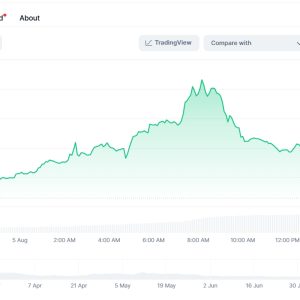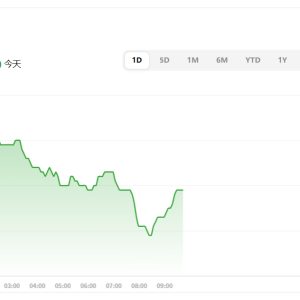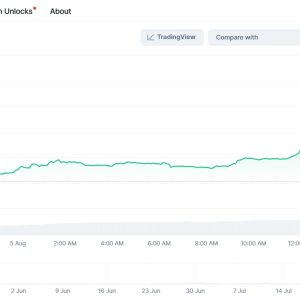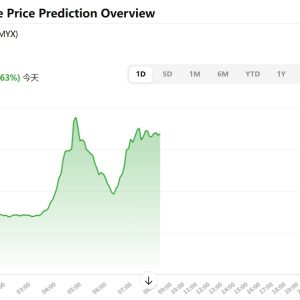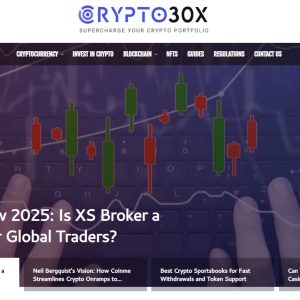Alright, look. You bought the Live NX thing because everyone\’s yelling about streaming audio, right? Podcasts, live music sessions, maybe just chatting without sounding like you\’re in a tin can buried underground. The box looked slick, the ads promised \”effortless setup,\” and here you are, staring at this little black rectangle, a tangle of cables, and a manual written in what feels like advanced alien hieroglyphics translated through three different languages. Yeah. \”Easy.\” I remember that feeling. Mine sat on my desk for a solid week, mocking me, before I finally gritted my teeth and dove in. Let me tell you, \”effortless\” it ain\’t, at least not the first time. It\’s doable, though. That\’s the key. You just gotta wrestle with it a bit. Like setting up IKEA furniture, but instead of a missing Allen key, you might question your entire life choices when the audio starts crackling like a campfire.
First hurdle: figuring out what the hell plugs into what. The Live NX has more holes than a block of Swiss cheese, and none of them are helpfully labeled \”PLUG YOUR MIC HERE, DUMMY.\” You\’ve got XLR inputs – those big chunky three-pin jobs – which look professional and intimidating. You\’ve got quarter-inch jacks. USB-C. USB-B. Optical? What even is optical audio in 2024? My initial thought was, \”Great, I need a degree in electrical engineering.\” Then I realized… I just needed my USB-C cable. That\’s it. For most beginners, plugging the USB-C cable from the Live NX into your computer is step one. Forget the fancy XLR mic you impulse-bought just yet. Just get it talking to the computer. See the little power light come on? Okay, breathe. Minor victory. Took me 20 minutes to settle on that cable because I was convinced it had to be more complicated. Spoiler: It wasn\’t. This time.
Next up: Drivers. Oh god, the drivers. This is where the \”easy\” promise usually goes to die a fiery death. Sometimes, miraculously, your computer (Mac users, you smug bastards, you usually get off easier here) just… sees it. Recognizes it. Like magic. More often, especially on Windows, it doesn\’t. Or it sees it as \”Unknown USB Device (Configuration Descriptor Request Failed)\” which is basically your computer flipping you the bird in techno-babble. You gotta go to the manufacturer\’s website. Dig through the \”Support\” section. Find the exact model number – because Live NX-25 drivers won\’t work on a Live NX-27, obviously – download the right file for your operating system (which version of Windows are you even running? Is it still 10? Or did you jump to 11? Does it matter? Probably.), run the installer, hope it doesn\’t throw some cryptic error about missing .dll files, restart your computer, pray to the tech gods… and then maybe, just maybe, it shows up in your sound settings. I swear, I aged five years during this phase. The frustration is real. You just wanna stream, not become a sysadmin.
Okay, assuming the computer now acknowledges the Live NX\’s existence (big if), it\’s time to open your streaming software. OBS Studio? Streamlabs? Whatever floats your boat. Now you gotta tell the software, \”Hey, use this thing for sound, not the crappy built-in mic on my laptop that sounds like I\’m gargling marbles.\” This part… is actually kinda straightforward? Usually? You go into the audio settings, find the dropdown menu for \”Mic/Auxiliary Audio,\” and hopefully see \”Live NX\” or \”Line (Live NX)\” listed. Select it. Do a little test recording. Talk. Say something profound like \”Testing, testing, 1, 2, 3… do I sound like a robot overlord?\” Play it back. If you hear your voice clearly, without demonic possession undertones or jet-engine levels of hiss, congrats! You\’ve achieved basic functionality. This is where I cracked my first beer. Felt earned.
But here\’s where the \”beginner\” part collides with the \”I want to sound decent\” ambition. The raw input from your mic, even a decent one plugged into the Live NX, is… well, raw. It picks up everything. The hum of your fridge three rooms away. Your neighbor\’s questionable taste in power tools. The frantic clicking of your mouse as you panic-mute during a sneeze. And probably sounds a bit thin. This is where the Live NX software itself comes in. You gotta open that separate application. It looks intimidating. Knobs. Sliders. Meters bouncing around. Terms like \”Compressor,\” \”Gate,\” \”EQ.\” Feels like piloting a spaceship. My initial reaction was paralysis. Just… where do I even start?
Let\’s break down the bare minimum you need to not sound terrible:
1. Gain: This is how sensitive the input is. Too low? You sound distant, quiet, people crank their volume and still hear the hiss louder than you. Too high? Distortion city. That nasty clipping sound that makes ears bleed. The trick is to talk in your normal streaming voice and watch the level meter in the Live NX software. You want those little green/yellow lights bouncing up, maybe kissing the orange occasionally when you get loud/excited, but never hitting the red. Never. Adjust the gain knob until you hit that sweet spot. Took me ages to get this right. I kept going too quiet, then overcompensating into the red, then too quiet again… rinse, repeat. Patience.
2. Gate: This is your noise floor bouncer. It basically says, \”Only let sound through when it\’s louder than X volume.\” Set the threshold just above the level of your constant background noise (fridge hum, computer fans). When you stop talking, it cuts the mic signal, silencing the room tone. Magic! But set it too high, and it chops off the quiet beginnings or ends of your words. Set it too low, and it doesn\’t do anything. It\’s a balancing act. Listen carefully while adjusting.
3. Compressor: Makes the loud parts quieter and the quiet parts louder. Sounds weird, but it makes your voice sound more consistent and present, especially if you tend to whisper one second and yell the next (guilty). Don\’t go nuts. A little goes a long way. The presets in the Live NX software are actually not terrible starting points for \”Voice\” or \”Podcast.\” Just pick one and see how it feels. You can tweak later.
EQ? Reverb? De-esser? Leave that for Day 2. Seriously. Trying to tweak a high-mid frequency dip to reduce nasal sound while you\’re still figuring out why your mic sounds like it\’s underwater is a recipe for madness. Get gain, gate, and maybe a light compressor working. That\’s your beginner baseline for \”sounds professional enough.\”
Now, the real fun: Monitoring. You wanna hear yourself in your headphones as you talk, right? With zero delay (latency)? The Live NX has \”direct monitoring\” – a magical little button or knob usually labeled \”Mix\” or \”Direct Monitor Level.\” Turn this up. You\’ll hear your raw mic input directly from the interface itself, with zero delay. Bliss. But… you probably also want to hear your game audio, your music, your co-host, whatever. That stuff comes from your computer. So you need to hear both: your direct mic and the computer audio. This is where routing gets… funky. You need to tell your computer to send its audio output to the Live NX, and then tell the Live NX to mix that computer audio with your direct mic signal and send that combined mix back to your headphones. It involves diving into your computer\’s sound settings (making the Live NX the default output device) and then balancing the \”Computer\” level vs. the \”Direct Monitor\” level in the Live NX software or on the physical unit. Too much direct monitor? You sound weirdly loud in your own head and might start whispering. Too much computer audio? You drown yourself out. It takes fiddling. I spent an embarrassing amount of time talking to myself, adjusting knobs, saying \”Check, check… can I hear the game? Can I hear me?\” like a lunatic. My cat judged me heavily.
Then there\’s the software side within OBS or Streamlabs. You\’ve got the Live NX as an audio source, great. But maybe you want your game audio separate from your voice chat (Discord, etc.) so you can adjust volumes individually for the stream. That means adding multiple audio sources in OBS: one for your mic (Live NX Input 1), one for your desktop audio (which is the Live NX output mix you\’re hearing). And then configuring Discord or whatever to output only to your headphone mix, not to your desktop audio… it\’s a labyrinth. Honestly? For absolute Day 1 beginners, just getting your mic and desktop audio into the stream clearly is the win. Worry about separating Discord later. Don\’t let perfect be the enemy of functional. Functional is hard enough.
Testing. Testing. Testing. Before you go live for real, record a local test. Talk. Play some audio. Make loud noises. Make quiet noises. Listen back. Does your voice sound clear? Does the game audio drown you out? Is there an annoying buzz? Does the gate chop your words? Be ruthless. I cannot stress this enough. My first \”test stream\” was just me and a friend in a private Discord call. I sounded okay! Then I played a game with sudden loud explosions… and my compressor freaked out, my voice ducked into oblivion, and the gate slammed shut every time I paused for breath. It was a disaster. Had to go back to the compressor settings, adjust the \”attack\” and \”release\” times… more jargon, more trial and error. The \”easy\” interface suddenly felt like defusing a bomb with the manual written in riddles.
And let\’s talk about the physical setup. Where\’s the Live NX sitting? Are the cables draped precariously where you\’ll kick them? Is the mic picking up vibrations from you banging your fist on the desk (a habit I\’m trying to break)? Is your headphone cable long enough? I ended up velcro-strapping the Live NX to the leg of my desk just to keep it from sliding around. Practicality beats aesthetics every time in the trenches of streaming setup.
Look, the Live NX is powerful. Once you get over the initial sheer cliff-face of setup confusion and configuration paralysis, it does become easier. The knobs make sense. The software feels less alien. You develop muscle memory for your gain settings. But that initial phase? It\’s a slog. It\’s frustrating. It makes you question why you thought streaming was a good idea. You\’ll Google things like \”Live NX no sound Windows 11\” and fall down forum rabbit holes from 2019. You\’ll curse. You might threaten to return the damn thing. I definitely did.
The payoff, though? When you finally hit \”Start Streaming\” and your voice comes through crisp and clear, without the room echo or the fan whine, and someone in chat says \”Wow, your audio sounds great!\”… that feels pretty damn good. It feels like you wrestled a beast and won. It’s not magic. It’s not effortless. It’s work. Annoying, fiddly, sometimes rage-inducing work. But it’s achievable. You just gotta persist. Like figuring out that IKEA bookshelf, the satisfaction comes after the struggle. Now, if you\’ll excuse me, I think I hear a faint buzzing… time to dive back into the gate settings. Again. Sigh.
【FAQ】
Q: I plugged in my Live NX (USB-C) but my computer doesn\’t see it at all! No lights, nothing in Device Manager/Sound Settings. What gives?
A: Okay, rule out the stupid stuff first because it\’s always the stupid stuff. Try a different USB-C cable. Seriously. Not all USB-C cables are created equal; some are just for charging. Try a different USB port on your computer, preferably one directly on the motherboard (back of a desktop, not a hub). Still nothing? Check if the Live NX has a physical power switch (some models do, tucked away). If it\’s powered by an external adapter, is it plugged in and the outlet working? If after all that, nada… yeah, it might be DOA. Contact support, but exhaust the cable/port possibilities first. I spent 45 minutes raging before realizing I was using a charge-only cable. Facepalm.
Q: My mic audio sounds super quiet even with the gain cranked way up on the Live NX. Help?
A: Check the mic itself! If it\’s an XLR mic, does it need phantom power? The Live NX should have a +48V button for that input – make sure it\’s lit up. If it\’s a dynamic mic (like a Shure SM58), they naturally need more gain than condensers, and cranking the Live NX gain might introduce hiss. You might need a Cloudlifter or Fethead inline booster. Also, double-check in the Live NX software that you haven\’t accidentally muted the input or routed it weirdly. And in your streaming software, check its input level for the Live NX source – it might be set super low there too.
Q: I hear an annoying buzz/hum in my microphone audio through the Live NX. How do I kill it?
A: Ground loop hell. Welcome. First, ensure all your gear (PC, monitors, Live NX) is plugged into the same power strip/surge protector. Different circuits can cause hum. If using XLR, make sure the cables are decent quality and haven\’t been run right next to power cables or transformers. Try turning off phantom power if your mic doesn\’t absolutely need it. If it\’s a USB hum, try a different USB port (again, back of PC is best). If you\’re on a laptop running on battery, does the hum disappear? If so, it\’s likely a grounding issue with the charger. A ground loop isolator on the audio output might be needed, but try the simpler stuff first. My buzz was solved by using a different, shorter USB cable away from the power brick.
Q: I get a weird echo or delay when I hear myself talk in my headphones. How do I fix this?
A: That\’s latency. You\’re hearing the computer\’s processed output of your mic, not the direct monitor. You MUST use the Live NX\’s direct monitoring (the \”Mix\” knob/control)! Turn down the volume of your mic source within your streaming software\’s monitoring or your operating system\’s \”Listen to this device\” feature (disable that entirely!). You only want to hear the direct, near-zero-latency signal from the Live NX itself for your own voice. Your computer audio (game, music, Discord) will come through the Live NX mix with a tiny delay, but that\’s usually negligible. Direct monitoring for your mic is non-negotiable for no echo.
Q: OBS/Streamlabs isn\’t picking up any audio from my Live NX! It shows up, but the levels are dead. What now?
A: Triple-check the audio source settings in your streaming software. Did you add the Live NX as an \”Audio Input Capture\” device? Did you select the correct input channel (e.g., Input 1 for your mic)? Make sure it\’s not muted within OBS/SLOBS. Now, crucially, open your computer\’s main sound settings (like the Windows Sound Control Panel). Go to the \”Recording\” tab, find the Live NX input device, right-click, go to Properties > Levels. Is the volume slider up? Is it muted? This catches so many people. Also, ensure the Live NX software isn\’t somehow muting the output to the computer. Test the input level bars in the Live NX software itself – if they\’re moving when you talk, the issue is downstream (computer OS or streaming software config). If they\’re not, the problem is upstream (mic/cable/gain on the Live NX).