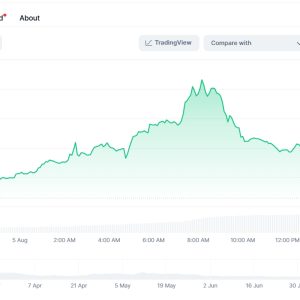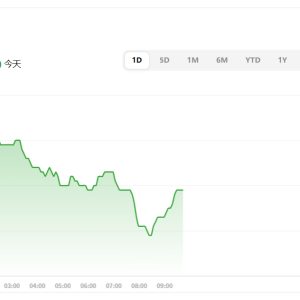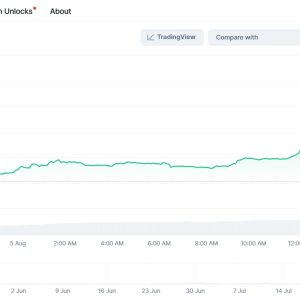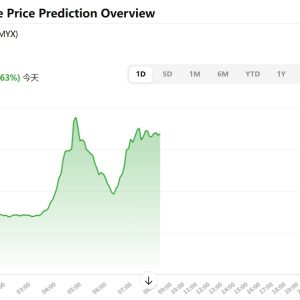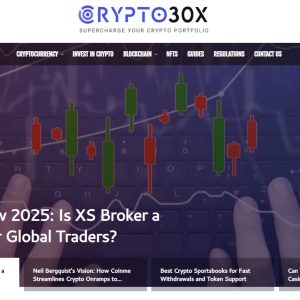You ever sit there watching that blue progress bar crawl across your screen like a dying snail? Phone burning a hole in your hand, Mac humming impatiently, and all you wanna do is get that 4K drone footage from your weekend trip onto the bigger screen? Yeah. That was me last Tuesday. Third coffee gone cold, glaring at the \”Estimated Time: 12 minutes\” like it was a personal insult. Airdrop. Supposed to be magic. Wireless. Effortless. Apple ecosystem bliss. Except when it isn\’t. When it decides your 8GB video file is just too much, too heavy, and it stalls. Or fails. Or worse, pretends it sent it, leaving you hunting through folders like a digital archaeologist.
Look, I love Airdrop. Seriously. For sending a meme to my partner across the couch? Flawless. A few photos to a friend? Lightning. But large files? That’s where the friction starts. It feels like trying to shove a sofa through a cat flap sometimes. The promise is there – the simple tap, the satisfying whoosh sound. Reality? Sometimes it’s more like a choked sputter. I remember trying to send a massive batch of raw photos – think 500+ shots from a wedding gig – from my iPhone 13 Pro to my M1 MacBook Air. Started fine. Progress bar moved… then froze at 60%. For ten minutes. Nothing. Nada. Toggled Wi-Fi, Bluetooth, did the ritualistic dance of turning both devices off and on again. Finally, it failed with that utterly unhelpful \”Could not complete the operation.\” Thanks, Apple. Real specific.
Why does this happen? It’s not just gremlins, though it feels like it. From what I’ve pieced together, elbow-deep in forums and my own frustrated testing:
Wi-Fi Interference is a Silent Killer: My apartment building is a Wi-Fi warzone. Dozens of networks crammed into concrete. Airdrop uses peer-to-peer Wi-Fi, creating a direct link between your devices. But if your environment is drowning in 2.4GHz noise? Or if your neighbor decides to microwave a burrito right when you hit send? That direct link gets shaky. The signal degrades, packets get lost, and the transfer chokes. I proved this to myself one Saturday. Tried sending a 3GB video file in my living room (router central). Failed twice. Walked both devices literally 3 feet into my tiny, windowless bathroom. Closed the door. Sent instantly. The difference? Thick walls blocking competing signals. Ridiculous, but true.
Bluetooth’s Sneaky Role: Everyone focuses on Wi-Fi, but Bluetooth LE is the quiet handshake that initiates the connection. If that’s flaky? Game over before it even starts. I had an older Magic Mouse hanging around, connected via Bluetooth. Disconnected it? Suddenly my previously stubborn Airdrop connection popped up instantly. Coincidence? Maybe. But I’ve replicated it enough times to suspect not. Bluetooth clutter matters.
The \”Too Many Cooks\” Problem (aka Network Overload): Your devices aren\’t just trying to talk to each other. Your iPhone is probably checking email, syncing photos to iCloud, maybe streaming a podcast. Your Mac is downloading updates, backing up to Time Machine, running Slack. All that background chatter eats into the bandwidth available for that huge Airdrop file. It’s like trying to have a deep conversation in the middle of a packed, noisy bar. I started putting both devices in Airplane mode first, then only turning Wi-Fi and Bluetooth back on. Sounds tedious, but it cuts the background noise significantly. That wedding photo batch? Sent without a hitch the next day using this method.
The Storage Check You Forget (Especially on Mac): We obsess over iPhone storage (\”Storage Almost Full\” is my personal nightmare alert), but Macs silently fill up too. Especially if you’re dumping large files. If your Mac’s drive is critically low, Airdrop can fail. It doesn’t always give a clear \”Not Enough Space\” error either. Just… failure. I learned this the hard way after a video editing project. Kept failing to Airdrop the final render. Checked storage: 800MB left on my Mac SSD. Cleared some cache? Boom. Sent.
The Obscure Settings Trap: Apple hides things. Deep. Like, why is \”Receiving Off\” even an option in Airdrop settings on the Mac? Who wakes up and thinks, \”You know what? I don\’t want ANYONE to ever send me anything.\” Yet, I’ve somehow toggled it off before. Probably during a frantic troubleshooting session. Also, the \”Allow me to be discovered by:\” setting. \”Contacts Only\” is safer, sure. But if your Apple ID email isn\’t perfectly synced across devices? Or if you\’re sending between your own devices using different Apple IDs? Chaos. I set my personal Mac and work iPhone to \”Everyone\” temporarily when transferring big files between my own gear. Feels wrong, but it bypasses the contacts-list confusion. Switch it back after.
The Curse of the Old Device Mix: My partner has an older Intel MacBook. My main rig is Apple Silicon. Sending large files to the Intel machine is consistently slower and more prone to failure than between my M-series devices. The Wi-Fi/Bluetooth chipsets matter. The processing power to handle the encryption and transfer matters. It’s not always seamless across generations. Accepting this helped my sanity. Now I just use a cable for huge transfers to the older machine. Less magical, more reliable.
The Software Glitch Factor: Updates break things. iOS 16.1 did something funky to Airdrop for a few weeks. Transfers would start fast, then throttle down to unusable speeds. Rebooting both devices became a mandatory first step after every update. Annoying? Absolutely. Necessary? Often. Never underestimate the power of turning it off and on again. Seriously.
So, after countless failures, cold coffees, and muttered curses, here’s the \”simple\” guide I actually live by for large files. It’s not just \”turn on Airdrop and tap,\” because life isn\’t that easy:
1. Prep the Battlefield: Close non-essential apps on both devices. Seriously. Safari tabs, Spotify, Slack, whatever. Kill \’em. On iPhone, swipe up (or double-click and swipe). On Mac, Command+Option+Esc is your friend. Free up RAM, free up CPU cycles.
2. Embrace Airplane Mode (Temporarily): On both devices: Swipe into Control Center, tap the Airplane icon. Wait 5 seconds. Then turn Wi-Fi and Bluetooth back on manually. This forces a clean restart of the radios, kicking off any lingering connections. Don\’t skip this. It’s the single biggest reliability boost I’ve found.
4. Get Cozy (Proximity Matters): Place the devices close. Like, ridiculously close. Phone next to the Mac trackpad. Eliminate as much physical interference as possible. Bathroom trick optional but effective.
5. Initiate from the Source (Usually the Phone): Find the file(s) on the sending device. Share Sheet > Airdrop > Tap the specific Mac icon that appears. Don\’t just wait for the Mac to show up on the phone; actively send to it. Watch the Mac\’s screen – you MUST accept the incoming file there. Click \”Accept\”.
6. STARE AT THE PROGRESS BAR (But Don\’t Touch): This is the hard part. Resist the urge to use either device for anything else. Don\’t lock the phone. Don\’t put the Mac to sleep. Just let it cook. If it fails, sigh, then reboot both devices completely and start from Step 1. Persistence often wins.
7. Know Your Fallback: If, after two attempts, the Airdrop gods remain angry, have Plan B. For me, it\’s a USB-C to Lightning cable (or USB-C to USB-C if you\’re fancy). Connect phone to Mac. Trust the device if prompted. Open Image Capture on the Mac. It\’s clunky, but it pulls everything – photos, videos, giant files – directly off the phone like a dumb storage device. Zero wireless fuss. It feels like admitting defeat, but sometimes brute force cabling is the pragmatic win.
Is this the seamless, magical experience Apple promises? Not always. Especially with the big stuff. It requires effort, awareness of your environment, and a dash of superstition. But understanding why it fails – the invisible radio wars, the background noise, the hidden settings, the sheer weight of the data – makes the successes feel earned. That moment when the \”Sent\” notification pops up and the file lands perfectly? After wrestling with it? Pure, tired relief. Like finally getting that sofa through the damn cat flap. You just gotta know how to tilt it.